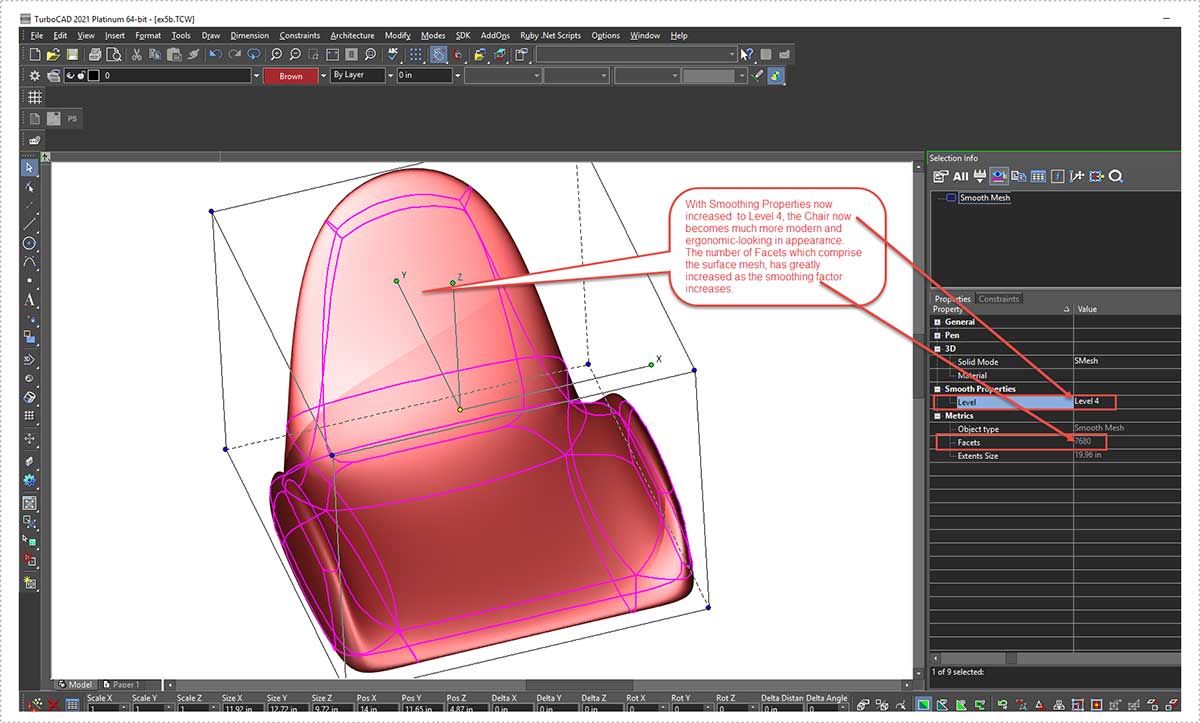Surface Mesh 3D Modeling in TurboCAD
Published : 11/06/2021 18:01:26
Categories : General
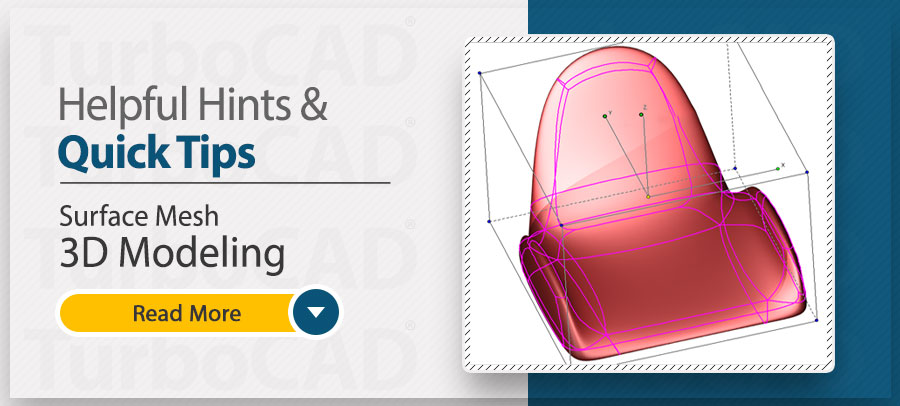
Surface Mesh 3D Modeling (SMesh) in TurboCAD, is oftentimes in the CAD industry referred to as ‘Sub-D’ Modeling. ‘Sub-D’ is itself, an abbreviation for ‘Subdivision Surface Modeling’. So what exactly do these names mean, how is it used in TurboCAD? We will explore these topics in this blog.
What Is Surface Mesh, SMesh or Sub-D Modeling?
Subdivision surface modeling is a technology that represents the state-of-the-art in digital modeling. The technique comes from character design, and was originally introduced by animation studio Pixar as a faster way to model animated characters and CGI [computer-generated imagery]. In general, this type of 3D modeling allows for the creation of organic shapes more easily than using traditional Solid or Surface models.
With sub-d modeling, shapes are achieved by manipulating control points through several kinds of push and pull actions. In TurboCAD, these tools can be found in the Modify menu
Advantages to Sub-D Modeling
Sub-d quickly gained popularity due to the time-saving it offers. Its use then expanded beyond character animation (such as in computer-animated cartoons and games) to other industries, such as industrial and automotive design, which utilize it in CAD programs like TurboCAD. In addition to saving time, it provides for uniformity and symmetry in the design, as well as familiarity to professional CAD users familiar with NURBS tools and polygonal modeling.
Disadvantages of Sub-D
Speed is not a constant in subdivision modeling. While getting an initial model takes little time, there is often a speed mismatch between the subsequent stages of the design process; progress in later stages slows down. There’s also a lack of Precision in Sub-D modeling and design processes are non-iterative, something that is common to engineering areas such as automotive design.
Using Sub-D or SMesh Modeling in TurboCAD
As mentioned above, SMesh tools are found in the Modify area of TurboCAD. To create a SMesh in TurboCAD, start with 3D Primitive that will form the basis of your 3D Design. In the below example we’ve drawn a box. These are initially drawn as a 3D Solid, so they must be first converted to an SMesh. Right Click on the Box to bring up the Local Menu, select Properties, and then tick the SMesh option.
Initially Drawn Box:
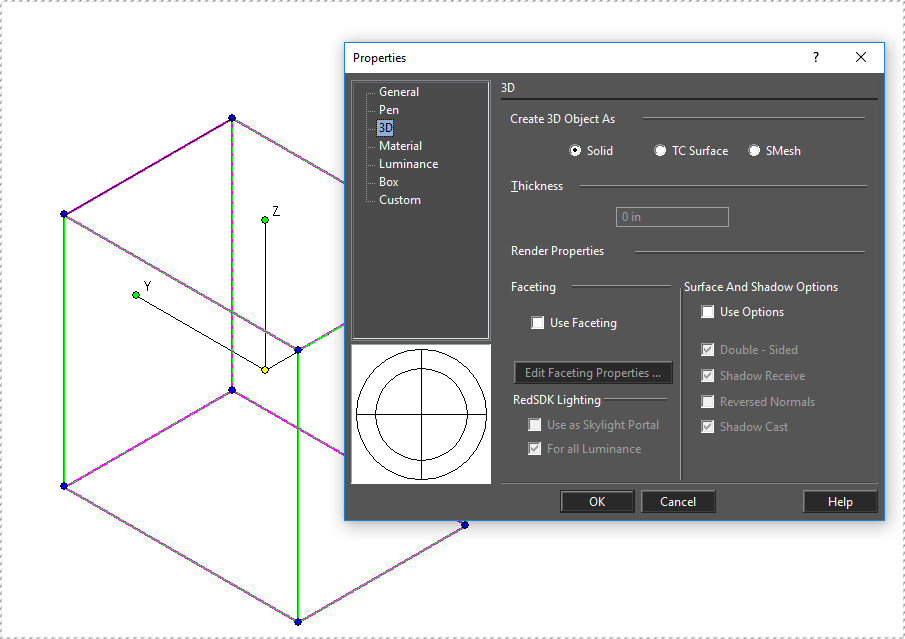
After Conversion to SMesh:
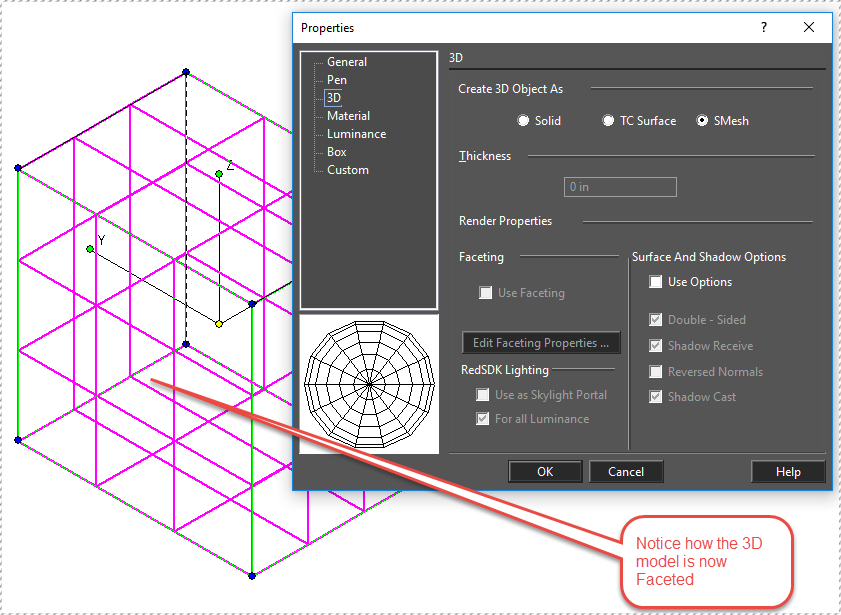
Once a 3D model has been converted to a Surface Mesh, the SMesh can be edited by Selecting it and changing the Smooth Level and Tessellation values through either the Local Menu (Right Click, select Properties, then Change Smooth Level), or through the Selection Info Palette.
Local Menu Editing:

Selection Info Palette Editing (Smoothing Level only):
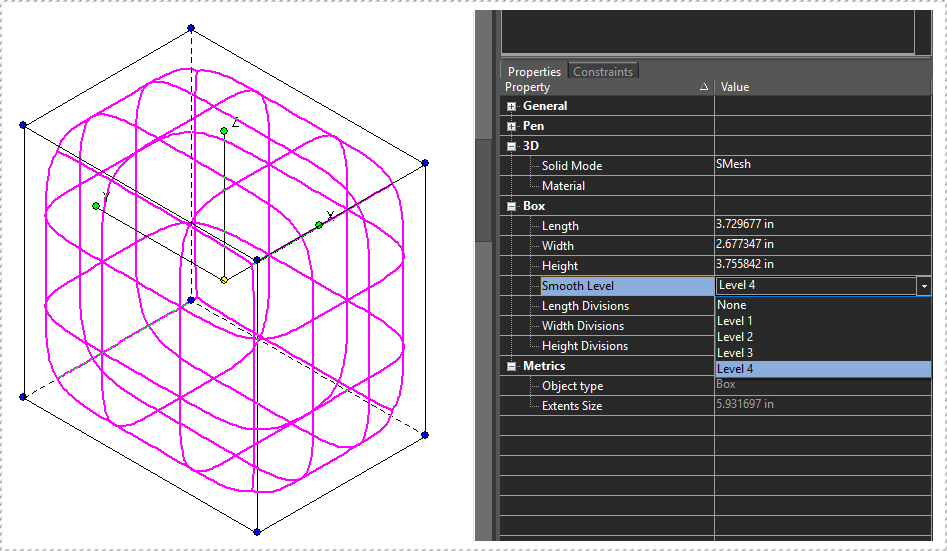
Further edits can be made to SMesh’s via the Surface Mesh sub-menu:
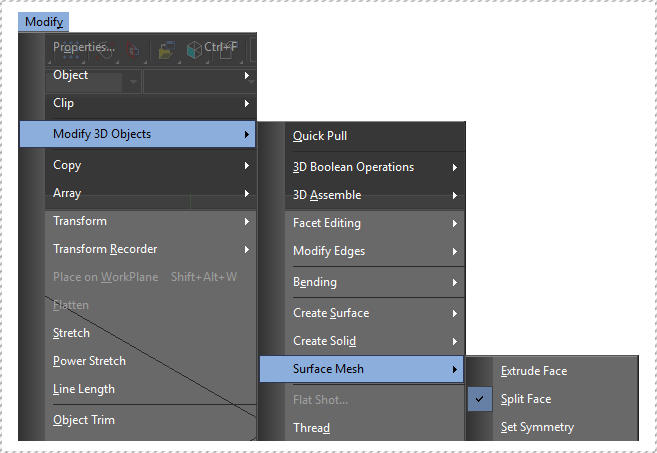
Below is a ‘real world’ example of a Chair that we wanted to make both modern-looking and ergonomic. Notice the effect of Smoothing on the design:
Before Smoothing:
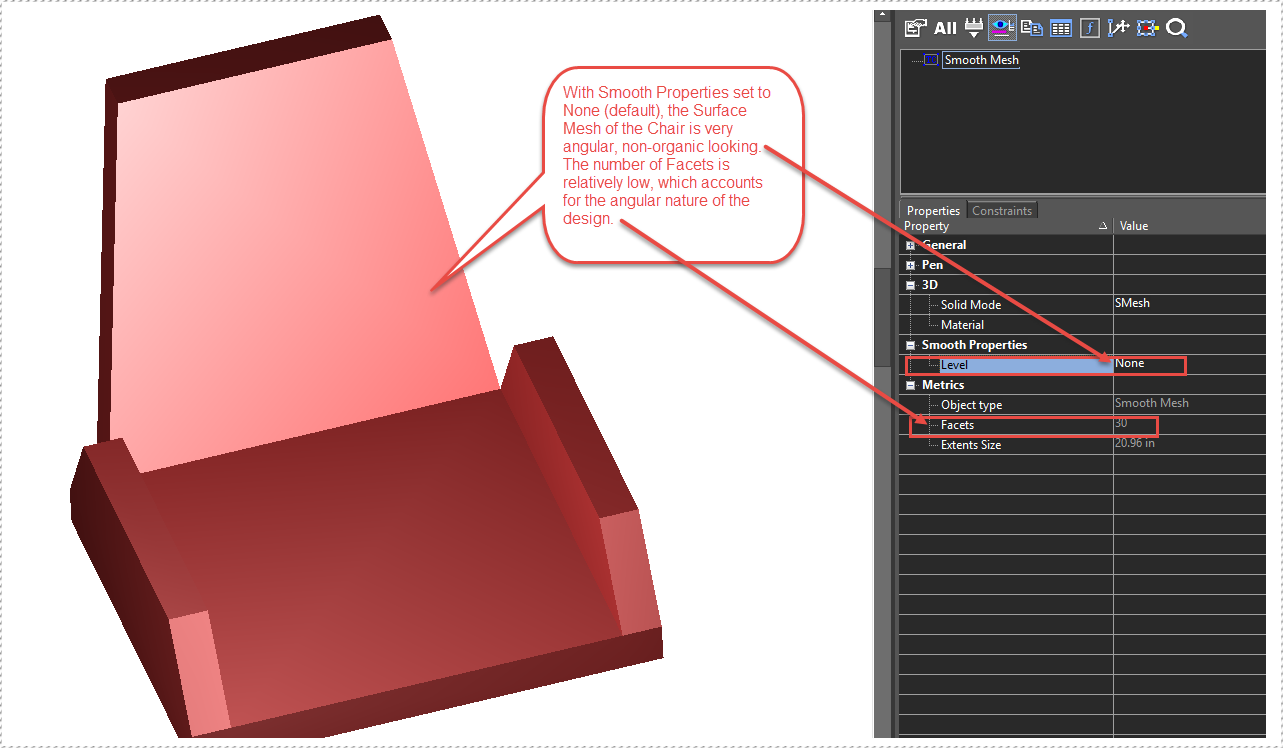
After Smoothing: