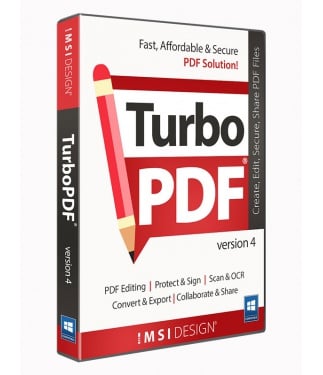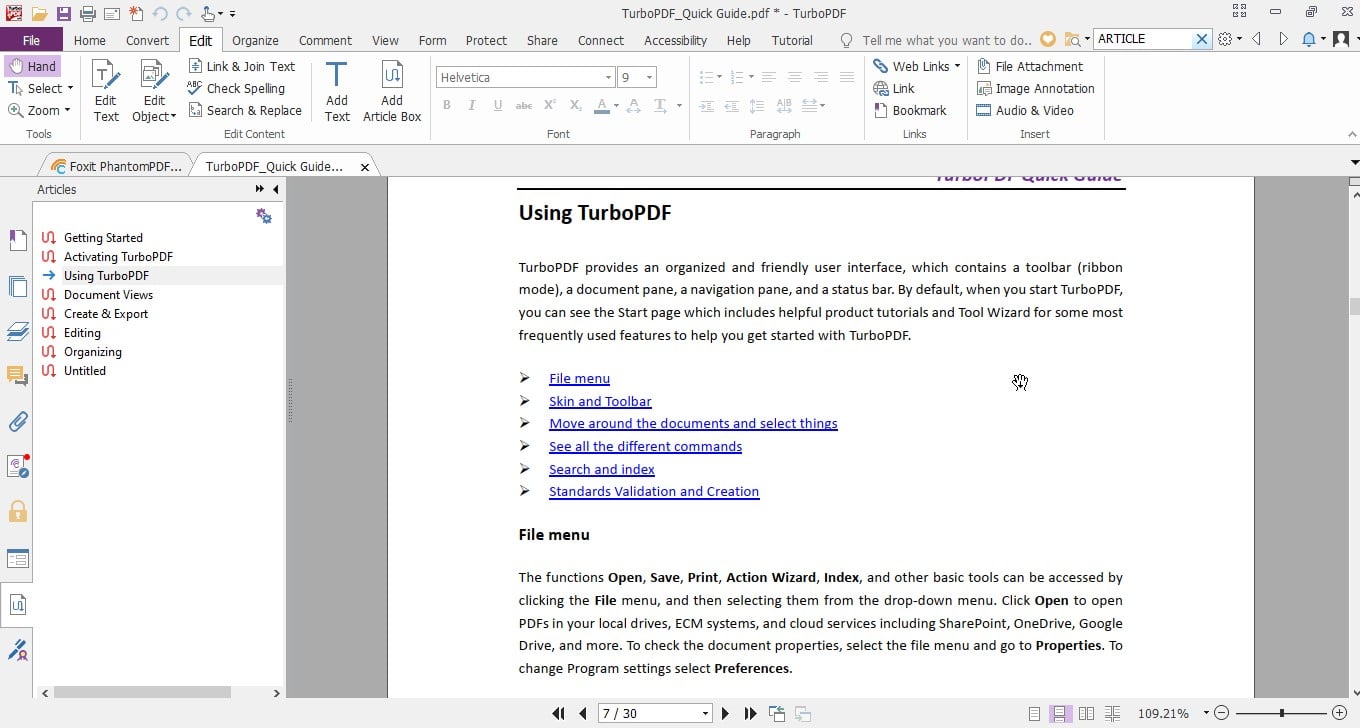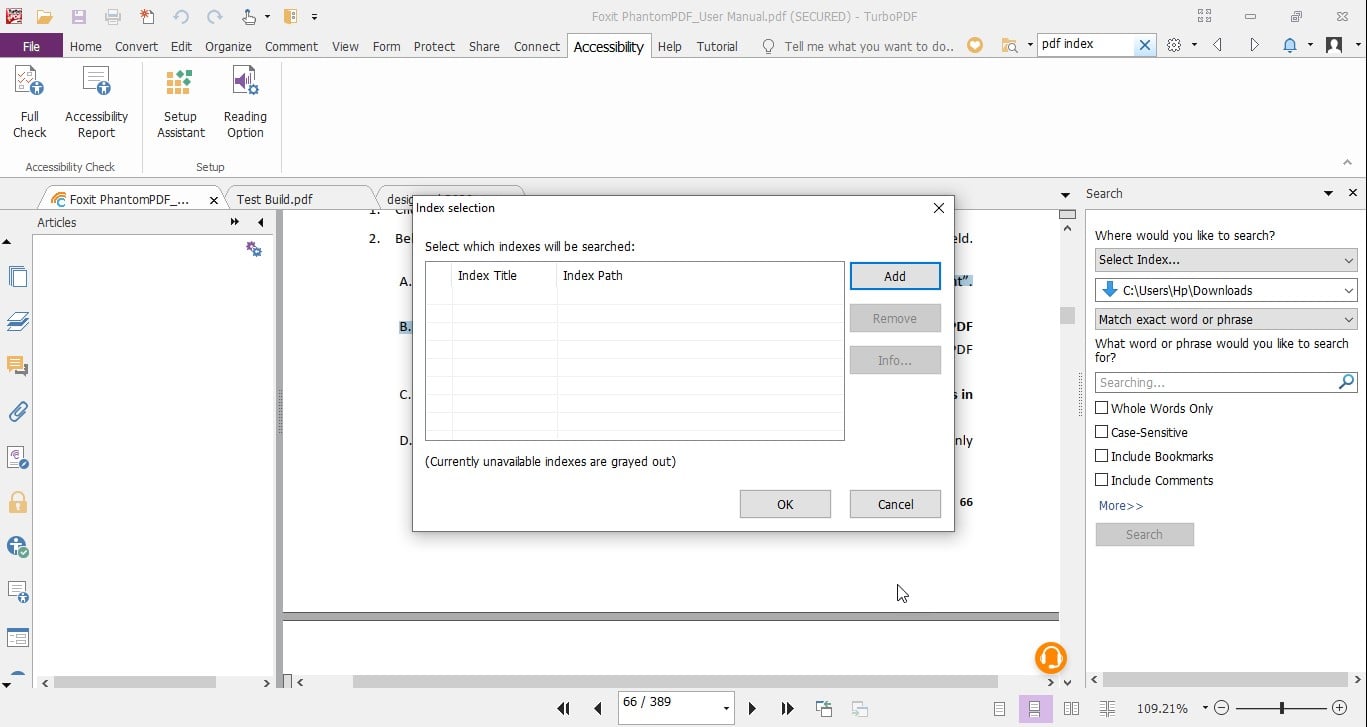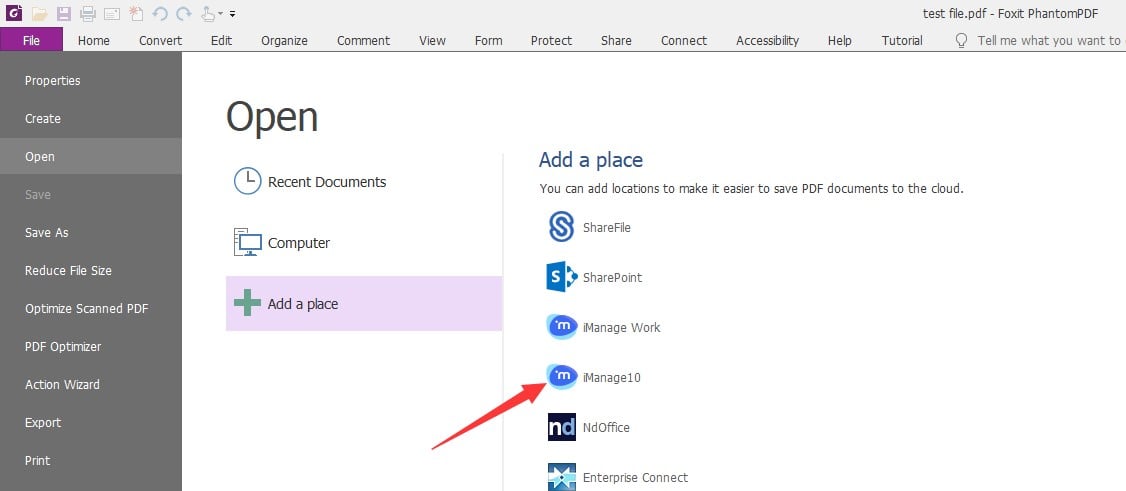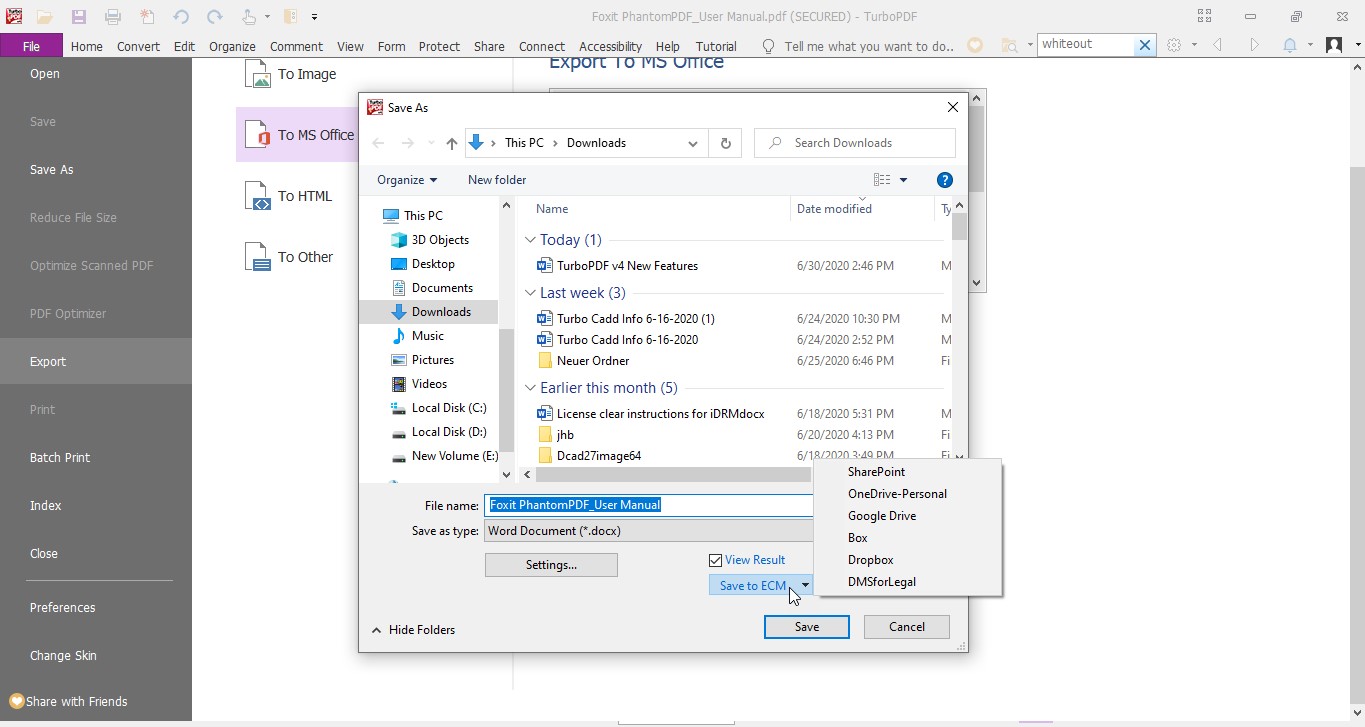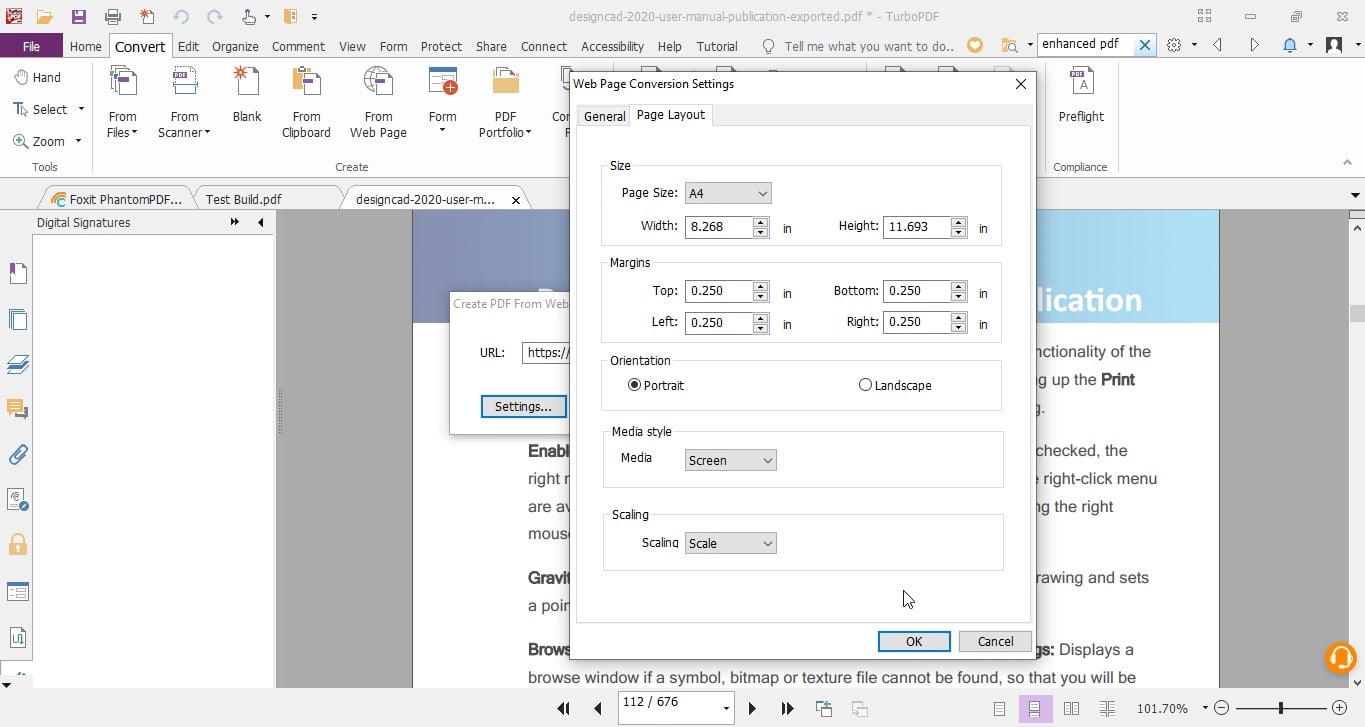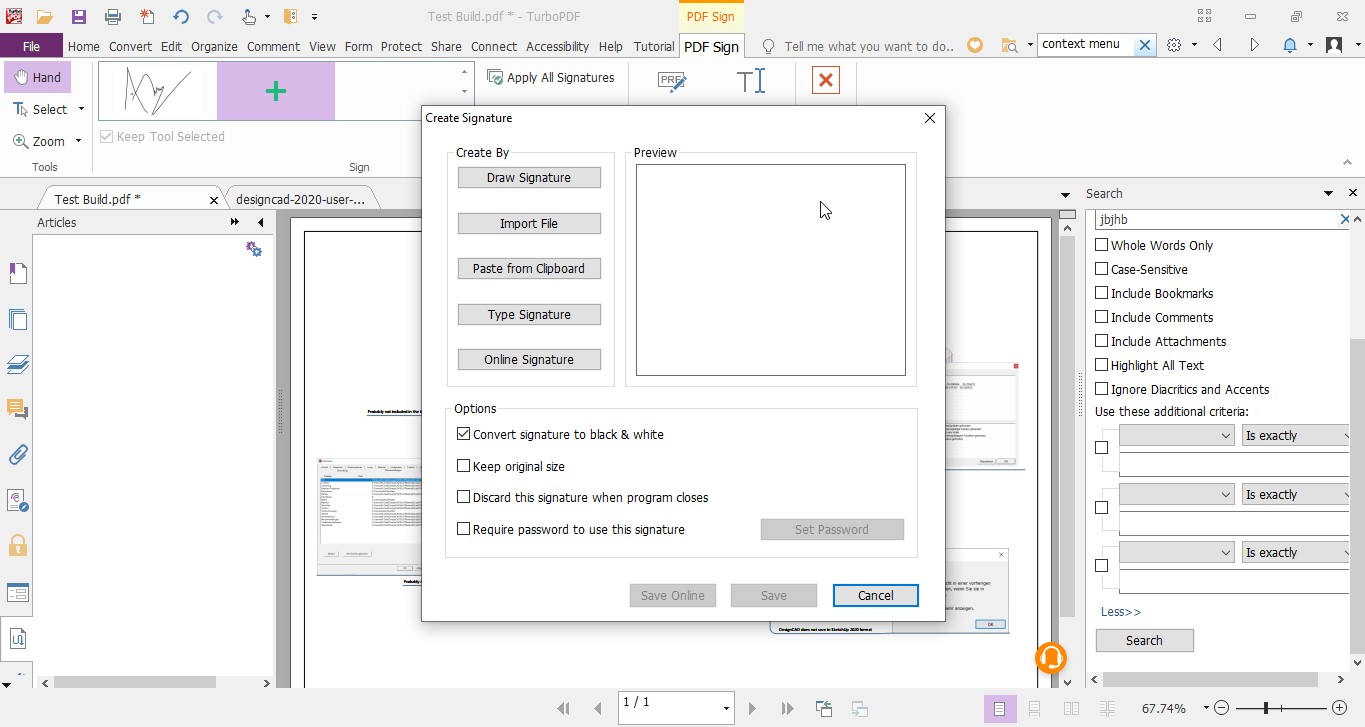TurboPDF v4
Fast, Affordable, and Secure PDF Solution for Less
TurboPDF is a feature rich PDF solution which can be used to produce professional looking PDF documents quickly, affordably, and securely. Create, view, and edit PDF documents, scan and OCR, mark up, convert and export to multiple formats, encrypt to secure, digitally sign and more.
Data Sheet
More Info
TurboPDF v4 Overview
PDF Collaborate, Annotate, and Share!
TurboPDF is a feature rich PDF solution which can be used to produce professional looking PDF documents quickly, affordably, and securely. It everything you need to create, collaborate, edit, and secure PDF documents at an affordable price.
Key Features and Benefits
- PDF Editing – Change text; add headers, footers, page numbers, images and video; add and delete pages; design forms; and more.
- Scan and OCR - OCR support allows users to convert scanned or image-based content into selectable and searchable text.
- Collaborate and Share – Markup and add comments to PDF documents for easy workgroup collaboration
- Convert and Export - Users can export PDF to Microsoft Office®, text, RTF, HTML, and popular image formats.
- Protect and Sign - Comprehensive security features can safeguard documents through the use of password encryption, certificate encryption, and digital signatures.
What’s New?
TurboPDF v4 is a major version which focuses on “Connected PDF” – the ability to manage, track, collaborate on and secure your documents through the Cloud. TurboPDF also has added a series of new capabilities, Integration with Visual Basic for Applications (VBA), Reflow editing mode, Search and replace, Layer editing, and Microsoft Windows Information Protection (WIP) Support. It has also enhanced the user experience for the existing features, such as Advanced Search, Comment Management, Simplified workflow for iManage integration, as well as some bug fixes. Click the “New Features” tab for more details.
Why you need TurboPDF?
PDF has become the overwhelming file format of choice because it is a robust and open standard for document display and it works with just about any application, hardware device, and operating system. However, you no longer need to pay hundreds of dollars on Adobe Acrobat to create, edit, collaborate, and secure PDF documents. TurboPDF offers all the features you need (and more) at an affordable price. Its ISO 32000-1 / PDF 1.7 standard compliant and works with all your existing PDF documents and forms so migrating over is easy and it will cost far less than the list price to upgrade to the next version for Adobe Acrobat.
TurboPDF is perfect for:
- Producing and signing documents
- Implementing workgroup collaboration
- Designing forms
- Producing marketing collateral
- Securing confidential information
- Archiving company documents
TurboPDF v4 Key Features
PDF Create and Convert
TurboPDF has what you need to create professional looking PDF documents and forms for tasks such as document sharing, implementing workgroup collaboration, designing company forms, producing company collateral, finalizing agreements, applying digital signatures, converting hardcopy documents to softcopy, and document archiving.
- Create industry standard PDF files from virtually all PC applications, popular image formats, and the clipboard
- NEW Create cPDF files making managing documents easier than ever. See New Features section for more about Connected PDFs
- Create ISO standard PDF/A files, and embed fonts
- PDF A, E, and X validation
- Create PDF from multiple files and file types, scanner, blank page
- One-Step PDF Creation from Microsoft Word, Excel and PowerPoint
- NEW Convert webpages to PDF from IE or Chrome
- Convert PDF to Microsoft® Office, RTF, HTML, text, and image formats
- Provides PDF creation by converting emails to PDF directly from the Microsoft® Outlook® application
- Evernote integration-attach a PDF to a note
- View, print, create, edit, and search for text in PDF portfolios
PDF Editing Features
Once documents have been converted to PDF, it is easier to perform edits and modifications in PDF instead of converting them back and forth between different file formats. TuboPDF’s editing capabilities provide features similar to that of word processing software.
- Paragraph edit with automatic reflow and reformat
- Add, edit, delete and manage document hyperlinks and bookmarks, custom actions for bookmarks and hyperlinks, such as opening a file, playing a sound, going to a web page, etc.
- Add, edit, delete and manage image and multimedia annotations
- Add, edit, delete and manage header and footer, background, watermark
- Move, resize, rotate, cut, copy and paste graphic and image objects
- Manage pages in a document (reorder, new, insert, extract, crop, rotate and delete pages)
- Reorder pages from dropping and dragging thumbnail in page thumbnail panel
- PDF optimizer
Scan and OCR
A popular workflow is to create PDF from a scanned document, either for an electronic archive or to modify the document when you only have the hardcopy.
- Create scanned/image-based PDFs to editable files
- OCR text recognition to create searchable and selectable documents
- After OCR, edit text from scanned documents – especially valuable when you only have the hardcopy!
- Find and correct incorrect OCR result
- Insert scanned documents directly into an existing PDF document
PDF Viewing Features
TurboPDF is built upon the industry’s fastest and most accurate (high fidelity) PDF rendering engine, providing users with the best PDF viewing and printing experience.
- Customizable Toolbar - Allows users to create new tabs or customize current tabs
- Bundled PDF IFilter for desktop systems, allowing PDF documents to be searched with Windows search technologies
- Capable of viewing all PDF types!
- SharePoint PDF file checkout and check-in
- Validate digital signature
- Compare documents
- Read out loud
PDF Comment Features
Use TurboPDF’s powerful annotation and sharing tools, to easily collaborate with others and provide feedback (through comments/annotations) on PDF documents, to generation superior PDF documents and forms.
- Add, manage, view and navigate document comments
- Familiar comment, markup tools (notes, text boxes, callouts, highlight, underline, strikeout, squiggly, cross-out, typewriter, Stamps, etc. ) and drawing tools (comment tools including lines, rectangles, pencil, oval, polygon, cloudy, arrow)
- Measuring tool for distance, perimeter and area measuring
- Attach a file as a comment
- Organize and manage a library of stamps
- Import/Export comments data and summarize comments
Note to TurboCAD Owners: You will find that TurboPDF’s collaboration and sharing features help bridge the gap between people using TurboCAD in the office and those people working on the TurboCAD design in the field. Document authors can share a document with others, who are able to add their own comments to the document, and also view and respond to each other’s comments.
PDF Forms Features
PDF forms are very powerful and widely used. TurboPDF's form creation tools help automate the process by identifying and creating form fields for you. Once complete, TurboPDF provide the ability to fill both standard (acroforms) and XFA forms and to save form data.
- Form designer assistant
- Form field recognition
- Fill in and save forms, including XFA form
- Import/Export form data, reset form fields
- JavaScript support
- Draw and edit form controls (text fields, buttons, drop-down lists, check boxes, radio buttons and digital signature fields)
- Edit static XFA form
- Digitally sign acro forms and XFA forms
- Enables 2D barcode generation from Ultraforms® enabled fillable PDF forms
PDF Security Features
Many times users need to protect PDF documents. TurboPDF provides PDF protection capabilities in a single, powerful solution. In addition, TurboPDF provides multiple compelling options to sign and then protect those signed PDF documents.
- Removes undesired information from your document before publishing, like metadata, comments, hidden data from previous saves, hidden layers, overlapping objects, and more
- Add, edit, delete and manage passwords secure encryption and permission controls to PDF files
- PDF Sign - Add, edit, delete and manage an image of your signatures to PDF files
- Send, sign and save PDF documents using DocuSign, the industry's most widely used eSignature solution
- Add, edit, delete and manage security policies
- Add, edit, delete and manage digital signatures to PDF files
- Add, edit, delete and manage certification secure encryption and permission controls to PDF file
More Important Key Features:
- Accessibility Features - Evaluates the accessibility of PDFs and fixes accessibility issues in PDFs to make it easier for users with disabilities to use PDFs, with or without screen readers or other assistive software/hardware.
- Provides powerful tools and panels to tag PDFs, set alternate text, touch up reading order, and more to make PDFs accessible.
- Supports accessible reading and navigation by setting accessibility preferences that control the document display and reading order, using keyboard shortcuts, and reading PDFs in reflow view.
- Exports PDF to accessible text that can be converted to a form that vision-impaired users can use.
- Search and replace - Allows users to find and replace text in a PDF document, a useful time-saving feature for document workers.
- Microsoft Windows Information Protection (WIP) Support - Enables users to add protection to PDFs with WIP system that helps to protect against accidental data leak on enterprise-owned devices and personal devices.
- Supports importing form data from a .csv file.
- Supports exporting digital IDs to .fdf files.
- Adds more options to control more features through GPO templates, including the features of OpenText, NetDocuments, and iManage plugins.
- Creates a PDF form from an existing file directly without “Run Form Field Recognition”, streamlining PDF form creation from existing files.
- Adds options in the context menu to open the directory of the current PDF file and to copy the file path to the clipboard.
- Enables users to edit existing MST files with Customization Tool.
- Supports text formatting in the popup box for note comments.
- Enhanced the NetDocuments plugin to have ndOffice integration, enables users to open and work on PDFs in NetDocuments within TurboPDF.
- All published comments can be synchronized on both desktop and mobile devices during Connected Review, letting you never miss an important message.
- Convert and combine .xps/ .dwg/ .dxf files to PDF directly via the right-click menu or within TurboPDF.
- Split PDF by blank pages.
TurboPDF v4 New Features
TurboPDF v4 New Features:
Print PDFs using the custom settings in Print Dialog Presets:You can view and modify the print dialog presets in the Properties in the File tab. |
Integration with Citrix ShareFile:Now you can open PDFs files stored in ShareFile directly from the Open menu, and save files to ShareFile from the Save As menu. | 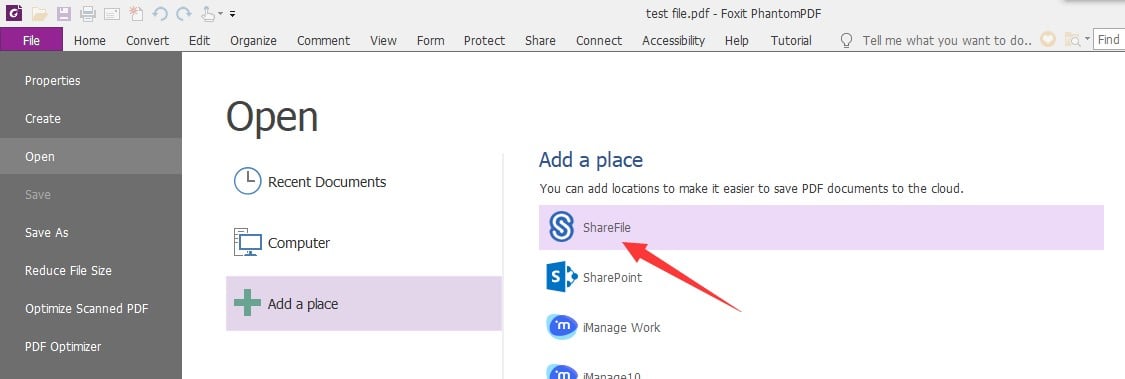 |
Pen and touch support :For Microsoft Surface. |
Support of Epona DMS for Legal Integration:Use TurboPDF to directly open/check out PDF files from Epona DMSforLegal and after making changes save/check them in to Epona DMSforLegal. |
Smooth Line Art :Provides an option to smooth lines when viewing a PDF that include CAD drawings, which also makes it faster to open the PDF. | 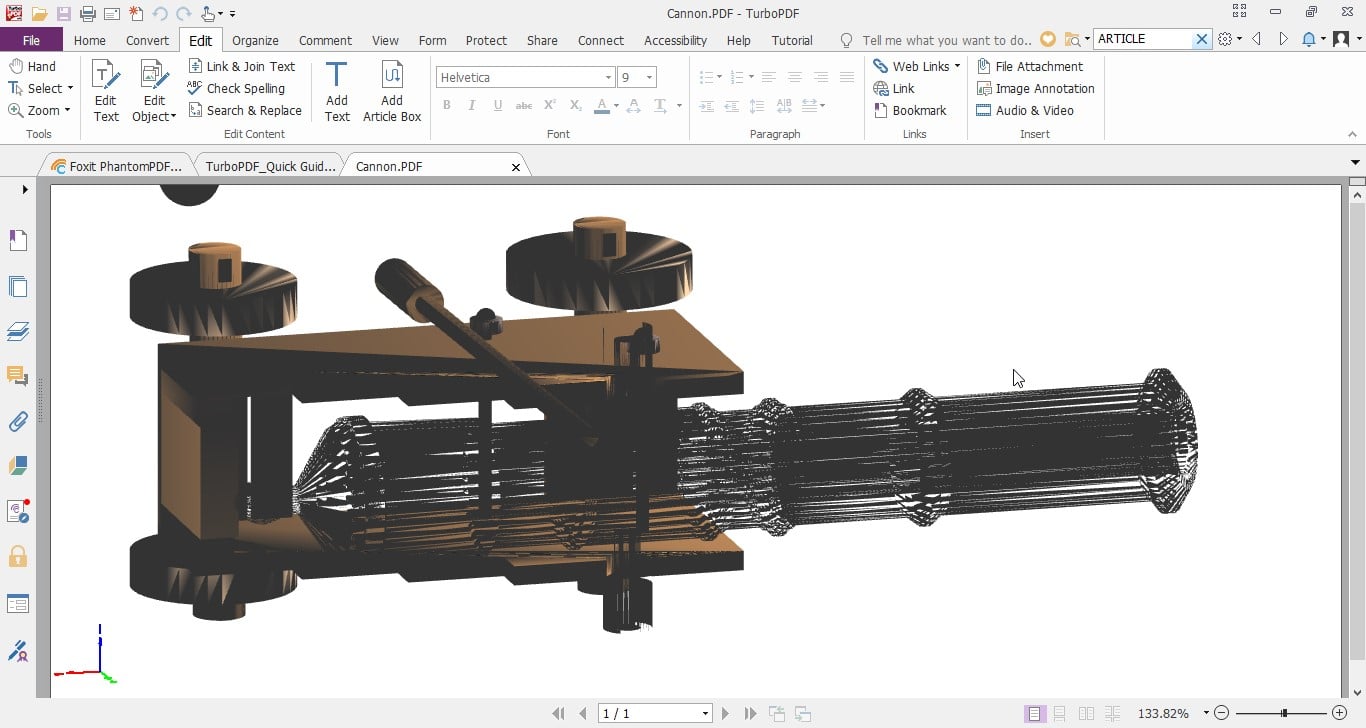 |
TurboPDF v4 Key Improvements
Expanded settings for exporting PDF files to other file formats:Numeric settings and options to create multiple worksheets for each table/each page. | 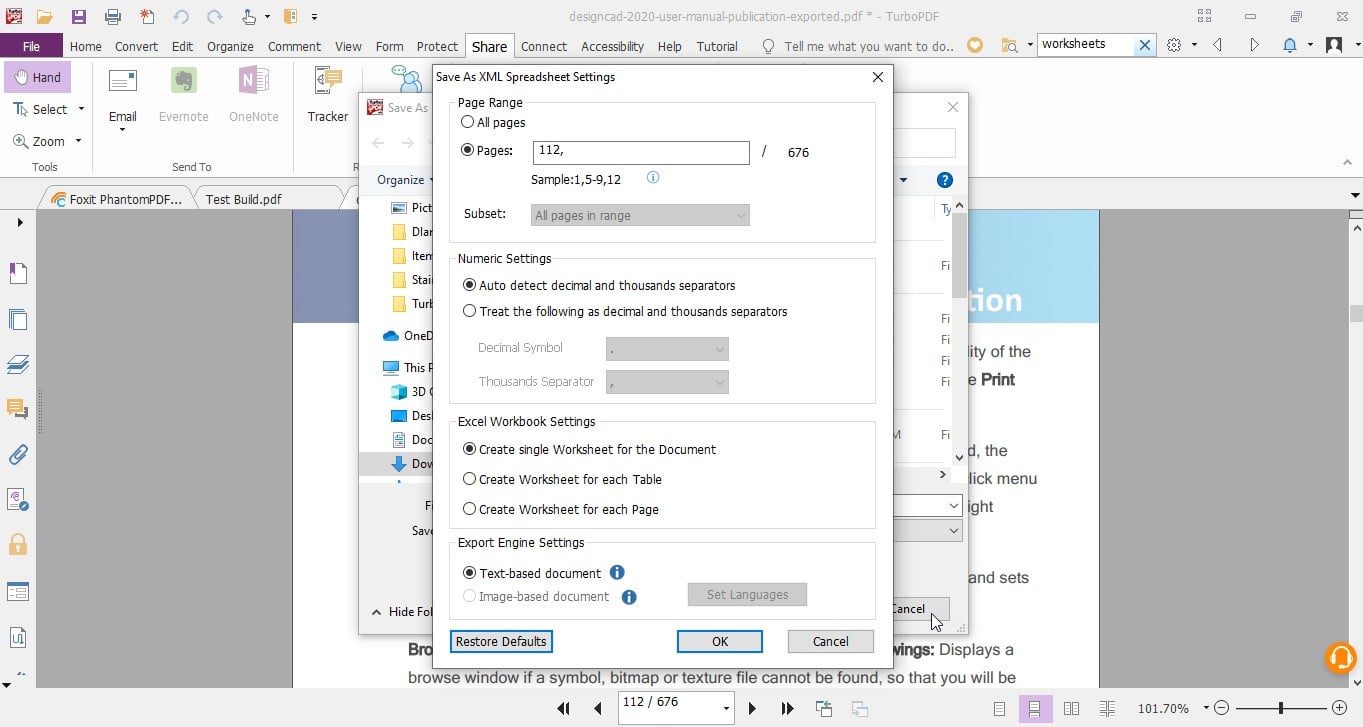 |
| Export PDF to multiple HTML files by its headings or bookmarks, or to a single HTML file with a Bookmarks/Headings panel for navigation. | 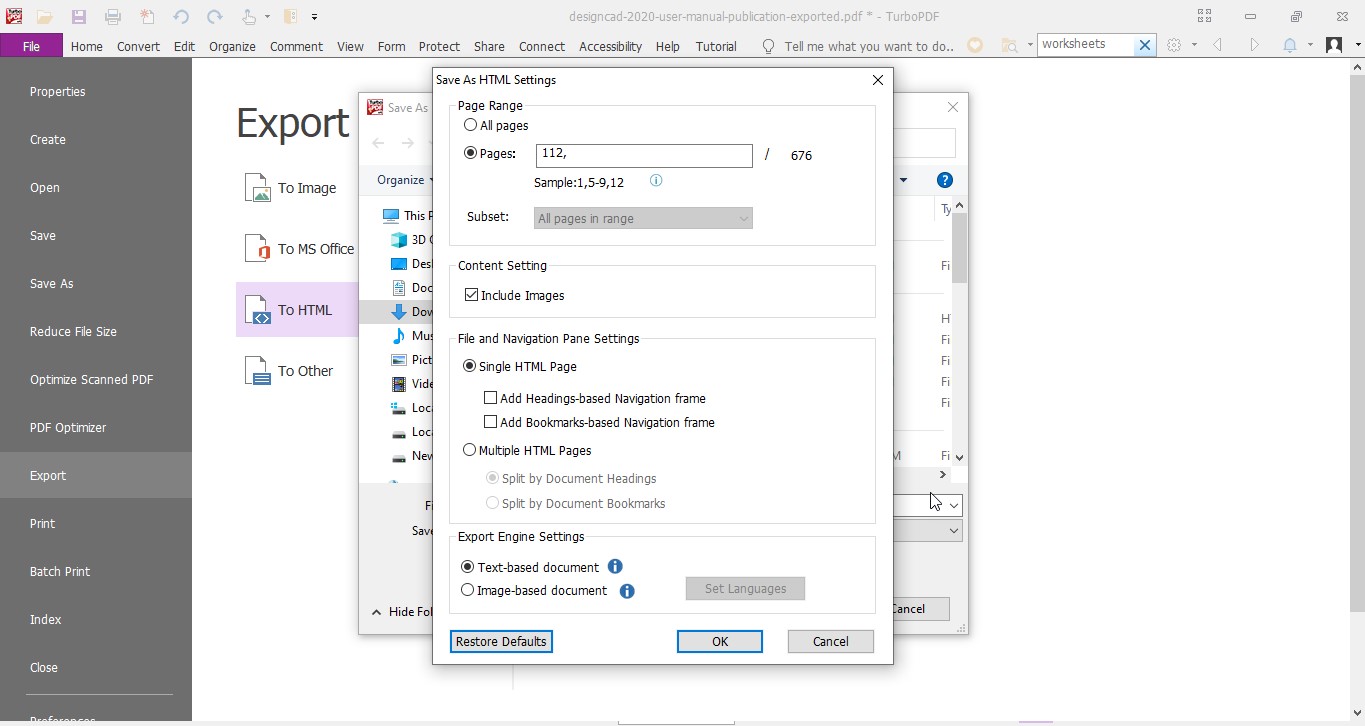 |
| Include the images in the conversion when exporting PDF to Word, RTF, and HTML files. | 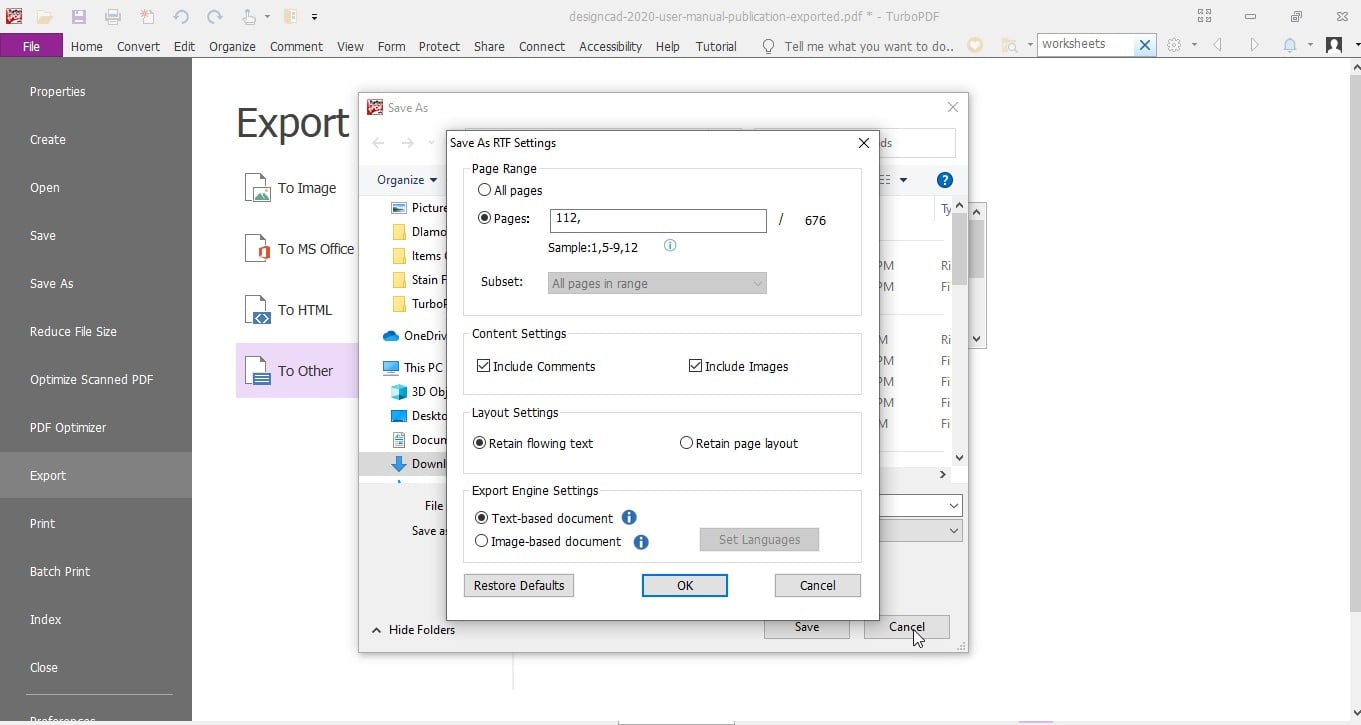 |
Enhancements in digital signatures:Support Long Term Validation (LTV) for digital signatures in PDF, which is useful in insuring that the document can be validated at any time in the future, Create a digital signature in compliance with PAdES standard and Place digital signatures on multiple files. |
Scan a paper document to multiple PDF files directly: | 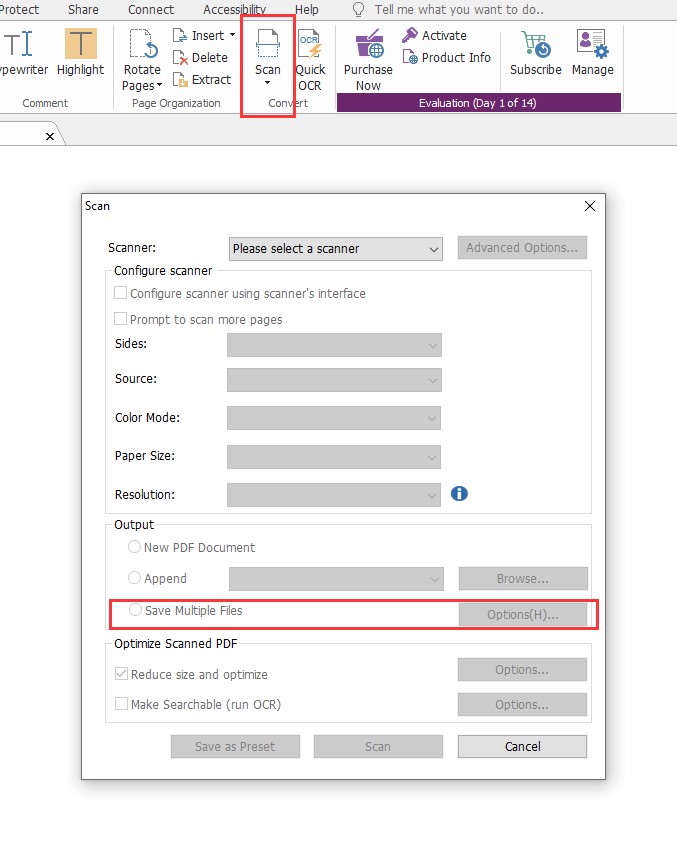 |
Retain font formatting :When you copy text content from Microsoft Word files to the text form fields in PDFs. |
Find & Search optimization:Search and replace all the results instantly with the replacement text. |
| Add additional criteria (document properties) in Advanced Search for searches across multiple PDFs and PDF indexes. | 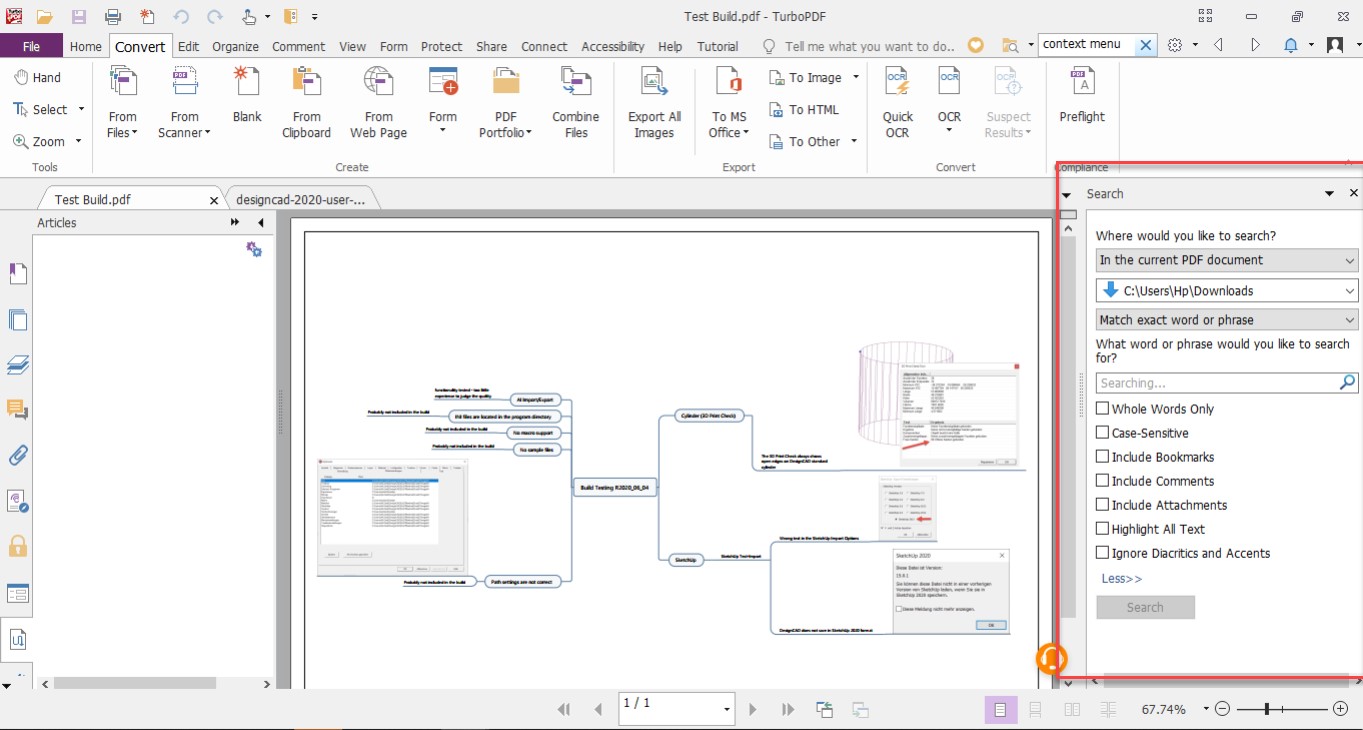 |
| Sort instances in the search results by date modified, filename, or location when searching file. | 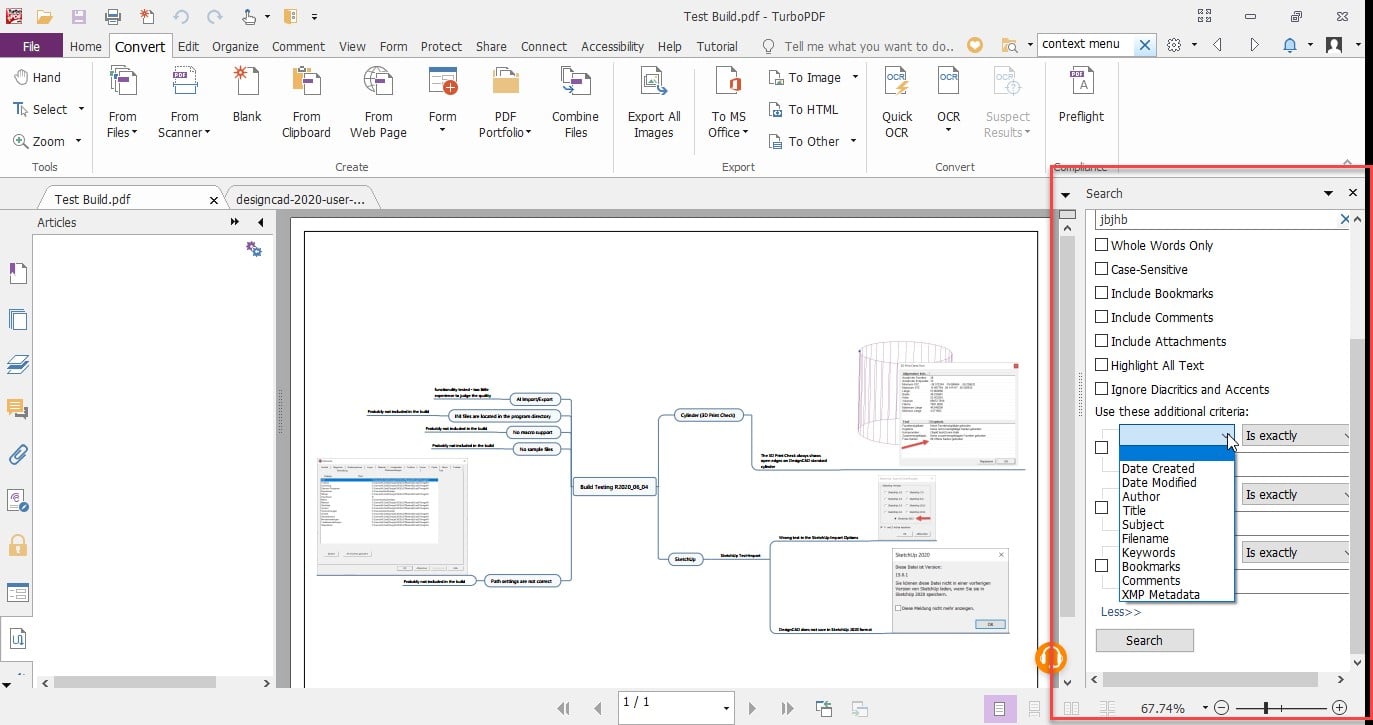 |
Signatures and stamps enhancements:Customize the appearance of digital signatures by drawing or importing a PDF file of your handwritten signature. |
| Add an option to auto-detect portrait/landscape when printing PDFs. | 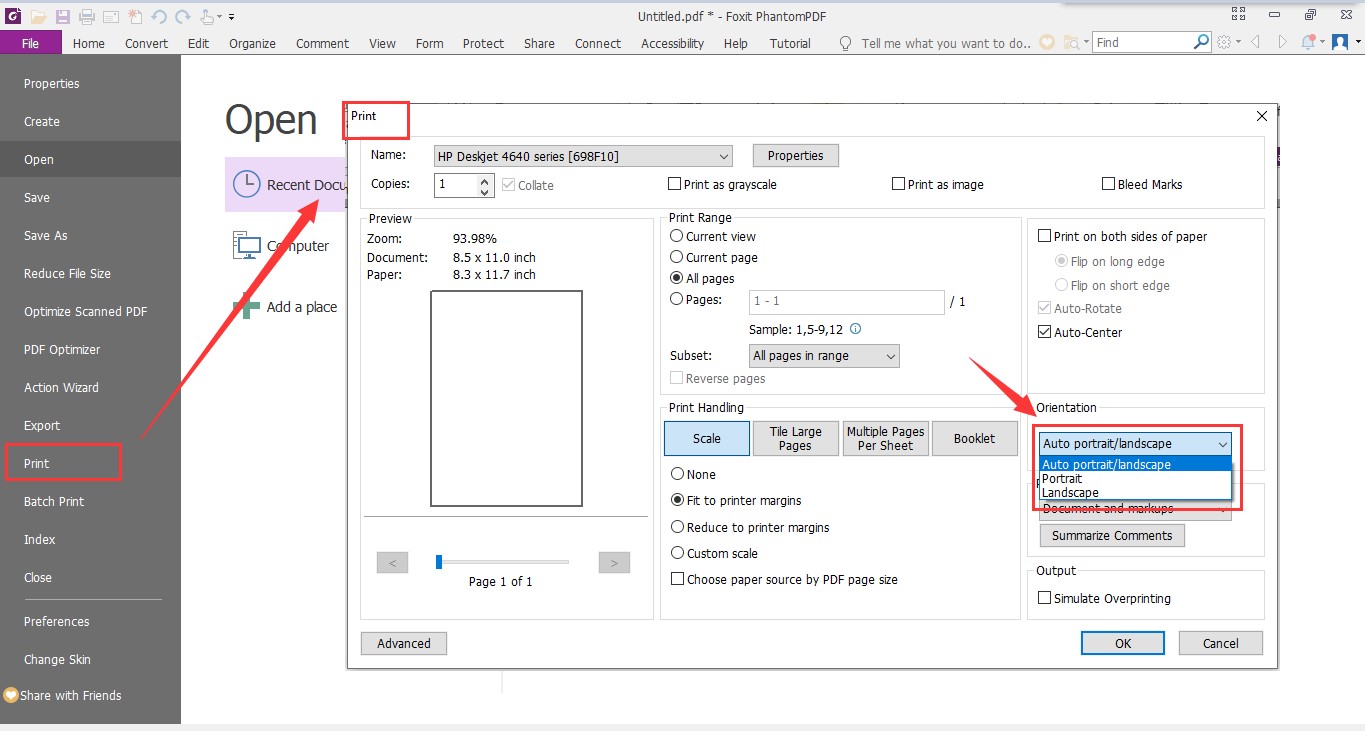 |
Important Bugs Fixes:
| 1. Blank page in print window. 2. Application crash in case of loading heavy 3D pdf doc 3. Application crash in case of rotating 3D content in doc Left/Right. 4. While printing a TurboPDF drawing the entire system crashes. 5. TurboPDF printing to arch d paper size not working correctly. 6. Doc exported from TurboPDF not opening in FireFox browser. |
Reviews
Excellent value and functionalitiesResearched competitive products looking for functionality and value. Excellent product, thank you. |
| Genevieve B. |
TURBO PDFTHE PROGRAM IS NO, 1 |
| Don W. |
TurboPDFGreat Program....... just need to add 3D PDF capability |
| Kevin W. |
Solid PDF suite and easey to Install and UseI needed a capable PDF suite and was glad to find TurboPDF v4 for sale for a great price from a software supplier I already know and own TurboCad with. To set it up as a goto printer was super easy as it asked me if I needed TurboPDF as a printer and it did all the installing on Win 10 for me. I would definitely highly recommend this TurboPDF. Thanks for solid honest software at a great price. |
| Neil S. |
Licensing Policies
Licensing Policy
1. Licensing Options:
| Perpetual License: A one-time purchase that grants access to the software. This is perfect for homeowners and DIY enthusiasts who want a reliable tool for their projects. A Perpetual License remains functional as long as the hardware and operating system support it, making it an ideal choice for users seeking a long-term investment. | |
| Subscription License: An annual subscription that includes Upgrades (optional), Software and Maintenance Updates (Patches), and technical support as part of the subscription. This is ideal for professionals who need the latest tools, features, and support services. | |
| Network License: Allows multiple users within the same network to access the software. This is perfect for organizations that need to manage multiple licenses efficiently. | |
| Floating License: A flexible licensing option (also known as a concurrent license) that allows a set number of users to share licenses. This is ideal for teams where not all users need access to the software simultaneously. |
2. Volume Licensing:
| Discounts are available for businesses and contractors purchasing multiple licenses. This helps professionals equip their teams with powerful home design tools at a reduced cost. |
3. Educational Licensing:
| We offer special pricing for educational institutions and students. This ensures that future designers and architects have access to top-notch home design software. |
4. Trial Versions:
| Free trial versions of the Software are available for users to explore the features and capabilities before committing to a purchase. |
5. Maintenance & Support:
| Our Maintenance & Support plans are valid for one year from the date of purchase and can be extended annually. These plans provide access to Technical Support and Software and Maintenance Updates (Patches). We highly recommend extending the maintenance plan to ensure continuous access to the latest updates and support. Maintenance & Support Renewal is available for versions up to 5 years old. |
6. Upgrade Policy:
| Upgrades include new and improved features and Maintenance & Support for one year. Upgrades are available for versions up to 5 years old. |
7. License Reactivation Policy:
| Customers on active support can request reactivation of their license to another machine in case of hardware failure. This ensures that you can continue using the Software without interruption. |
Sales Policy
| 1. Refund Policy: We offer a 30-day money-back guarantee on all our products. If you’re not satisfied with your purchase, you can request a full refund* within 30 days of purchase. * Please note that bank fees will be deducted from the refund amount. | |
| 2. Promotions and Discounts: Promotions and discounts are generally offered during product releases and major holidays. We encourage you to sign up for our product newsletter on our website to receive special offers and stay updated on the latest deals. | |
| 3. Customer Support: Our dedicated customer support team is available to assist with any questions or issues related to licensing and sales. We strive to provide prompt and helpful service to all our customers. |